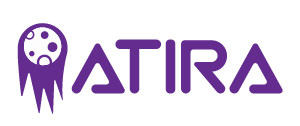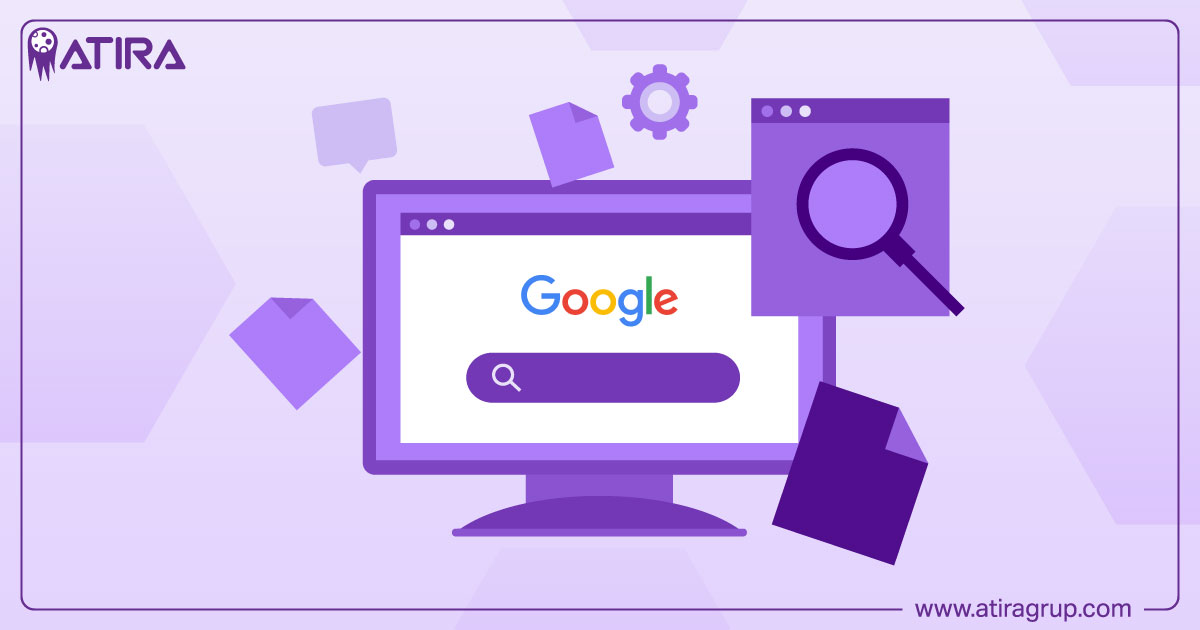In digital marketing, the difference between accurate data and useless noise often comes down to one crucial element: knowing exactly when to collect information. Every click, scroll, and page view on your website tells a story—but only if you’re listening at the right moment. This is where Google Tag Manager triggers become your most powerful tool for precise data collection.
Google Tag Manager triggers are the gatekeepers of your tracking implementation. They determine when your tags fire, what event data gets collected, and ultimately, how reliable your analytics become. Whether you’re tracking a simple page view or complex user engagement patterns, understanding triggers is essential for any serious digital marketer or web analyst.
This comprehensive guide covers all 16 trigger types available in GTM for 2025, from basic page views to advanced trigger groups. You’ll learn how to configure each trigger type, avoid common pitfalls, and implement best practices that ensure your tracking fires exactly when it should—and never when it shouldn’t.
Table of Contents
What are Google Tag Manager Triggers?
Google tag manager triggers are conditions or rules that determine when a specific tag should be executed on a website or mobile app. Think of them as the “if-then” statements of your tracking setup: if a user performs a specific action, then fire the associated tag to send data to your analytics platform.
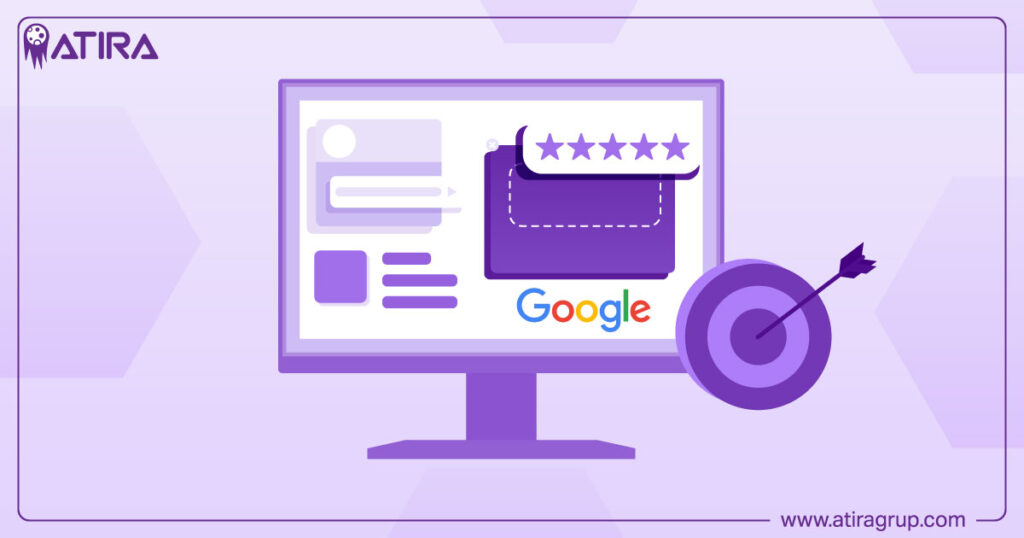
When GTM is embedded on your site, it constantly monitors user interactions and system events. The moment a user action matches the criteria set by a trigger, GTM fires the associated tags, which typically send event data to platforms like google analytics, Facebook, or advertising pixels.
Core Components of the GTM Ecosystem
Understanding triggers requires grasping their relationship with other GTM elements:
- Trigger: Listens for a specified event on a web page or app
- Tag: A code snippet that sends collected data to third-party platforms
- Variable: Named placeholders that enable dynamic condition checks
- Data layer: A JavaScript object that passes information from your website to GTM
Without at least one trigger, no tag will fire. This trigger-driven architecture ensures that tags execute only when relevant events occur, maintaining data integrity while avoiding performance issues from unnecessary firing.
Evolution from Rules to Triggers
Google tag manager has evolved significantly from its earlier “rules-based” system. The modern trigger system, developed throughout the 2010s, offers far more flexibility and aligns with event-driven web development practices. This evolution allows marketers to track complex user journeys across single-page applications, implement privacy compliance measures, and create sophisticated tracking scenarios that weren’t possible with the older system.
The current trigger system supports everything from basic pageview tracking to advanced custom events, making it possible to track virtually any user interaction with precision and reliability.
Types of Google Tag Manager Triggers
GTM offers 16 distinct trigger types organized into four main categories, each designed to capture different aspects of user behavior and website functionality. Understanding when to use each trigger type is crucial for building an effective tracking strategy.
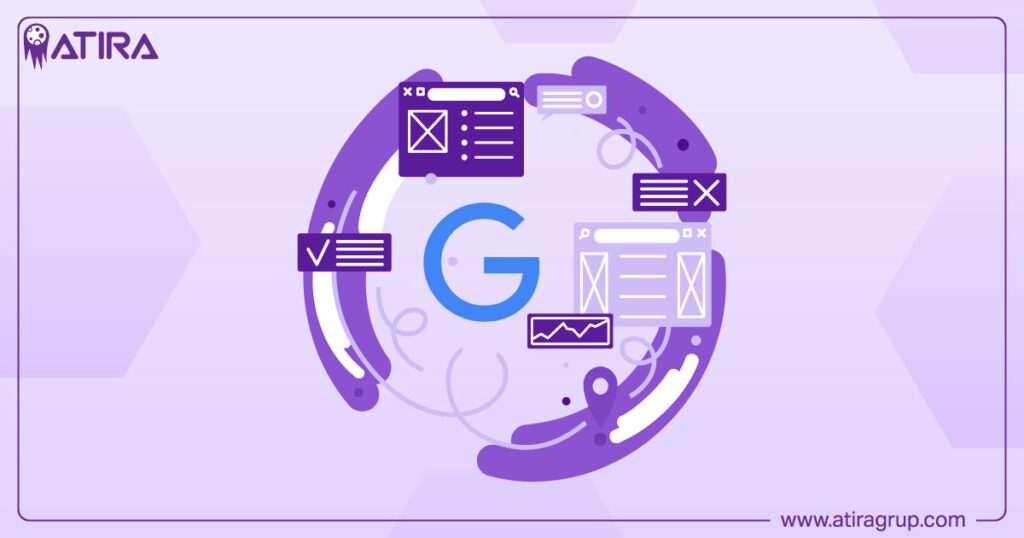
Page View Triggers
Page view triggers focus on different stages of the page loading lifecycle, giving you precise control over when tracking occurs during the page load process.
Consent Initialization triggers fire at the earliest moment in the load process, specifically designed for consent management platforms and GDPR compliance workflows. This trigger type enables tags that control or respond to user consent states before any other tracking occurs.
Initialization triggers fire immediately when the GTM container loads, before other page scripts execute. These are ideal for tags that need to run early in the page lifecycle, such as setting up tracking variables or initializing third-party services.
DOM Ready triggers fire when the page’s HTML is fully parsed and the document object model is accessible. This trigger type is perfect for tags that interact with page elements, as it ensures the complete DOM tree is available for manipulation.
Page View triggers represent the classic approach, firing on every page load. They’re commonly used for standard analytics tracking and remain the most frequently implemented trigger type for basic website analytics.
Window Loaded triggers fire after all page resources, including images and subframes, have fully loaded. Use this trigger type when tags depend on complete resource availability or when you need to ensure all page elements are visible before tracking occurs.
The firing order follows this sequence: Consent Initialization → Initialization → DOM Ready → Page View → Window Loaded. Understanding this timing is crucial for tags that depend on specific page states or other tags firing first.
Click Triggers
Click triggers provide granular control over click events, allowing you to track user interactions with remarkable precision.
All Elements click triggers capture clicks on any page element, not just links. This trigger type can track clicks on buttons, images, divs, and any other HTML element. When configured properly, it captures detailed information like element text, CSS classes, IDs, and click coordinates—making it invaluable for tracking call-to-action buttons, navigation elements, and interactive content.
Just Links triggers restrict firing to anchor tags only, reducing noise from other click events. This trigger type is perfect for tracking outbound links, affiliate links, or specific navigation patterns without capturing every click on the page.
Both click trigger types can access built-in click variables such as Click Element, Click Classes, Click ID, Click Target, and click url. Enabling these variables provides the detailed information needed for comprehensive click analysis and reporting.
User Engagement Triggers
User engagement triggers quantify how visitors interact with your content, providing insights into user behavior patterns and content effectiveness.
Element Visibility triggers fire when specified elements enter the user’s viewport. This trigger type is essential for measuring banner viewability, ad impressions, or tracking when important content becomes visible to users. You can configure it to fire when elements are partially or fully visible, with customizable percentage thresholds.
Form Submission triggers react to successful form submissions, making them critical for lead generation and conversion tracking. They capture both the submission event and form-specific data, enabling detailed analysis of form performance and user behavior.
Scroll Depth triggers activate when users scroll down a specified percentage of the page or reach specific pixel amounts. This provides valuable insights into content engagement and helps identify how far users typically read before leaving a page.
Timer triggers fire at defined intervals, such as every 10 seconds or after a user has been on a page for a specific duration. These are useful for tracking session duration, time-on-page metrics, or triggering tags based on user engagement time.
Video triggers enable tracking of specific actions within embedded YouTube and Vimeo players, including play, pause, seek, and percentage completion events. This granular video tracking helps measure content engagement and video performance.
Other Trigger Types
The remaining trigger types address specialized tracking scenarios and advanced use cases.
Custom Event triggers respond to events pushed to the data layer, making them essential for tracking interactions not covered by native GTM triggers. These triggers form the backbone of advanced tracking implementations and enable seamless integration with custom JavaScript and third-party services.
History Change triggers detect URL changes without full page reloads, which is common in single-page applications. This trigger type enables accurate tracking of virtual pageviews in SPAs and ensures that navigation events are captured properly.
JavaScript Error triggers fire when uncaught JavaScript exceptions occur, enabling site quality monitoring and error tracking. This helps identify client-side issues that might impact user experience or conversion rates.
Trigger Group allows you to combine multiple trigger conditions, requiring all specified triggers to fire before the associated tag executes. This advanced feature supports complex, multi-condition logic for sophisticated tracking scenarios.
Setting Up Triggers in GTM
Creating effective triggers requires a systematic approach that ensures accuracy while maintaining website performance. The setup process involves several key steps that determine when and how your tags will fire.
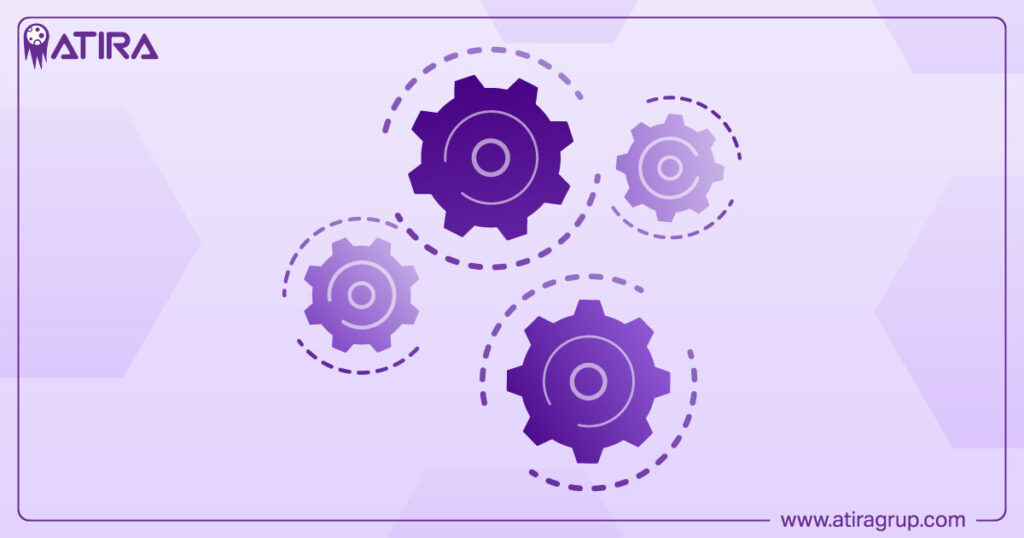
Creating a New Trigger
Start by navigating to the “Triggers” section in your GTM workspace and clicking “New.” Choose the trigger type that aligns with your tracking goals—remember that selecting the most specific trigger type for your use case prevents unnecessary firing and improves data quality.
When configuring trigger conditions, you’ll work with variables and logical operators to define exactly when the trigger should activate. The key decision point is choosing between “All” and “Some” firing conditions:
- All firing means the trigger fires on every occurrence of the selected event type (e.g., all page views)
- Some firing applies filters using variables and conditions (e.g., only page views where page path contains “/checkout”)
Configuring Trigger Conditions
Effective trigger configuration relies heavily on variables—both built-in variables like page path, page url, and click element, and custom variables you create for specific tracking needs. Use logical operators such as equals, contains, starts with, ends with, and matches regex to create precise conditions.
For example, to track clicks only on your main navigation menu, you might use an All Elements trigger with the condition “Click Classes contains nav-menu.” This approach ensures you capture the intended interactions while filtering out irrelevant clicks.
Adding Exceptions
Exceptions prevent triggers from firing in specific scenarios, which is crucial for maintaining data quality. Common exception use cases include:
- Excluding internal traffic by filtering out specific IP addresses
- Preventing tracking on staging or development environments
- Blocking triggers on specific pages where tracking isn’t needed
Configure exceptions using the same variable and condition system as trigger conditions, but remember that exceptions override trigger conditions when both criteria are met.
Testing with Preview Mode
GTM’s preview mode is essential for validating trigger configuration before publishing changes. When preview mode is active, you can simulate user interactions and observe real-time tag and trigger activity. This debugging environment shows you exactly which triggers fire, what variables contain, and whether your conditions work as expected.
Pay special attention to timing issues during testing. Some triggers may not fire if page elements aren’t ready or if conflicting JavaScript prevents proper event detection. Preview mode helps identify these issues before they affect your live tracking.
Naming and Organization Best Practices
Implement a consistent naming convention for triggers that makes their purpose immediately clear. A good format might be: “Trigger Type – Description – Location” (e.g., “Click – CTA Button – Homepage” or “Form Submit – Newsletter – Sidebar”).
Maintain documentation of trigger logic, especially for complex configurations involving multiple variables or regex patterns. This documentation becomes invaluable for team collaboration, troubleshooting, and future optimization efforts.
Advanced Trigger Configuration
Advanced trigger configuration unlocks GTM’s full potential for sophisticated tracking scenarios. These techniques enable precise control over when tags fire and what data they collect.
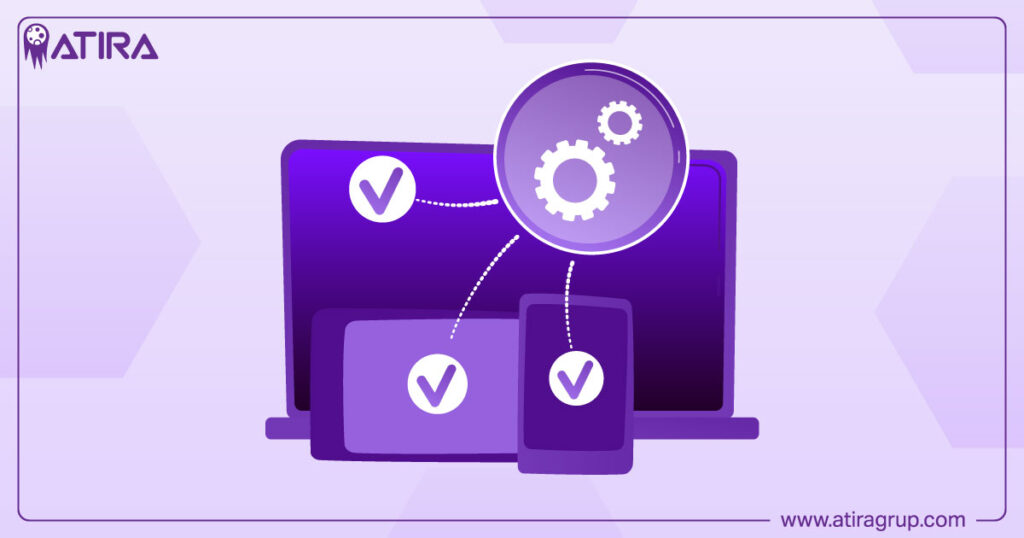
Working with Variables
Built-in variables like Page Path, Page URL, Click Element, and Form ID provide the foundation for most trigger conditions. However, custom variables extend this capability significantly. User defined variables can capture data from the data layer, extract information from page elements, or perform calculations based on other variables.
For example, you might create a custom variable that extracts product IDs from URLs using regex, then use this variable in triggers to fire tags only for specific product categories. This approach enables highly targeted tracking without requiring code changes to your website.
Regular Expression Matching
Regex patterns enable pattern-based matching for URLs, text content, or any string-based data. The “matches regex” operator is particularly powerful for creating flexible conditions that adapt to changing content or URL structures.
A practical example: using the pattern /products/.* to match any URL starting with “/products/“ allows your trigger to work across all product pages without listing each URL individually. This approach scales effortlessly as you add new products to your catalog.
Complex Conditional Logic
Advanced triggers often require combining multiple conditions using AND/OR logic. GTM supports this through multiple condition rows and exception rules. For instance, you might create a trigger that fires only when:
- Page path contains “/checkout” AND
- User scrolls at least 50% down the page AND
- NOT on mobile devices (using a user agent variable)
This level of specificity ensures tags fire only in precisely defined scenarios, improving data quality and reducing unnecessary tag executions.
Timing and Validation Options
The “Wait for Tags” option prevents the trigger from firing until specified tags complete execution. This is crucial for form submissions or click events where tag execution must complete before the page changes.
“Check Validation” ensures that form validation passes before the trigger fires, preventing false positive tracking from failed form submissions. These options help maintain data accuracy in complex user interaction scenarios.
Common Use Cases and Examples
Understanding real-world applications helps you implement triggers effectively for your specific tracking needs. These examples demonstrate how different trigger types solve common analytics challenges.
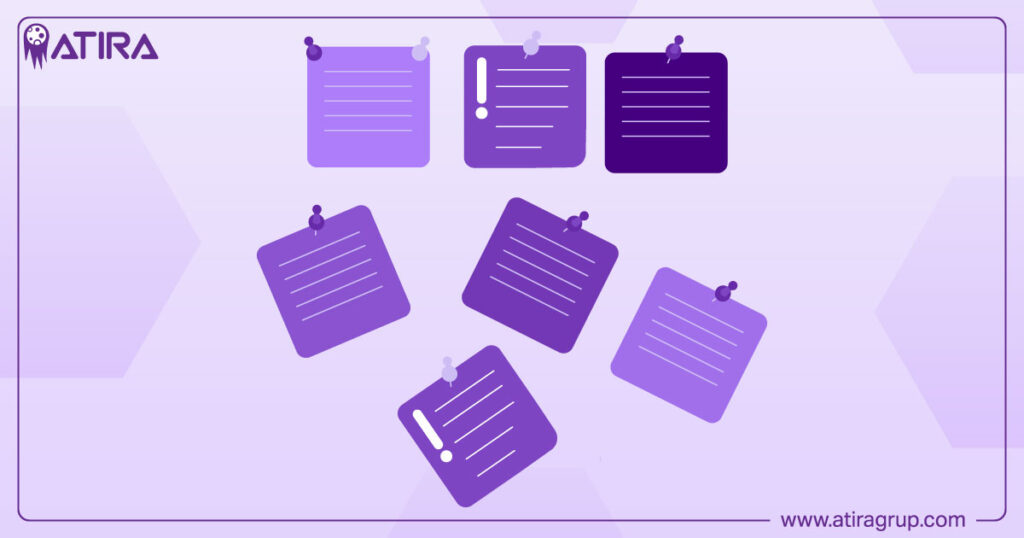
Tracking Button Clicks
Use an All Elements trigger to track specific button interactions. Configure the trigger to fire when Click Classes contains “btn-primary” or when Click ID equals “signup-button.” This approach captures valuable conversion data while maintaining flexibility as your site design evolves.
For more granular tracking, combine click triggers with custom variables that extract additional context, such as the page section where the click occurred or the user’s position in a conversion funnel.
Form Submission Tracking
Form submission triggers are essential for lead generation tracking. Configure these triggers to capture both the submission event and relevant form data through the data layer. This enables detailed analysis of form performance, including completion rates, field-level abandonment, and conversion attribution.
Consider implementing separate triggers for different form types (newsletter signup, contact forms, purchase forms) to segment your data effectively and enable targeted optimization efforts.
Measuring Content Engagement
Scroll depth triggers reveal how thoroughly users engage with your content. Set up multiple scroll depth triggers (25%, 50%, 75%, 100%) to understand reading patterns and identify optimal content lengths for different page types.
Combine scroll data with timer triggers to measure both depth and time-based engagement. This combination provides a comprehensive view of how users interact with your content and which pieces generate the most engagement.
External Link Tracking
Just links triggers effectively track outbound link clicks without capturing internal navigation. Configure these triggers to fire only when the click url contains external domains, enabling analysis of referral traffic patterns and affiliate link performance.
Error Monitoring
JavaScript error triggers help maintain site quality by tracking client-side errors that might impact user experience. Configure these triggers to send error data to google analytics or specialized error tracking services, enabling proactive issue resolution.
Enhanced Ecommerce Implementation
Enhanced ecommerce tracking often requires carefully orchestrated custom event triggers. These triggers respond to data layer events pushed during the purchase process, capturing detailed transaction data including product information, revenue, and customer data.
Implement separate triggers for different ecommerce events (product views, add to cart, purchases) to enable comprehensive funnel analysis and conversion optimization.
Trigger Best Practices
Following established best practices ensures your triggers perform reliably while maintaining website performance and data quality.

Choose Specific Trigger Types
Always select the most specific trigger type for your tracking needs. Using a Form Submission trigger for form tracking is more reliable than trying to capture form submissions with a generic click trigger. Specific triggers provide better data quality and reduce the risk of capturing unintended events.
Avoid Over-Firing
Triggers that fire too frequently can degrade site performance and inflate your analytics data. Be particularly careful with Timer triggers and All Elements click triggers, which can generate large volumes of events if not properly configured.
Implement appropriate filters and exceptions to ensure triggers fire only when truly necessary. This approach maintains site performance while preserving data quality.
Thorough Testing Protocol
Test all triggers thoroughly in preview mode before publishing. Create a systematic testing checklist that covers:
- Expected trigger firing scenarios
- Edge cases and exception conditions
- Cross-browser compatibility
- Mobile device behavior
- Integration with existing tags
Document your testing results to create a reference for future troubleshooting and optimization efforts.
Systematic Organization
Maintain consistent naming conventions and folder structures for your triggers. Group related triggers together and use descriptive names that immediately convey their purpose and scope.
Regular auditing helps identify unused triggers, outdated configurations, and optimization opportunities. Schedule quarterly reviews to clean up obsolete triggers and update configurations as your tracking needs evolve.
Documentation and Team Collaboration
Document trigger logic, especially for complex configurations involving custom variables or regex patterns. This documentation becomes essential for team collaboration, troubleshooting, and knowledge transfer.
Include information about trigger purpose, configuration details, and any dependencies on other GTM elements or website features.
Troubleshooting Common Trigger Issues
Even well-configured triggers sometimes encounter issues. Understanding common problems and their solutions helps maintain reliable tracking performance.
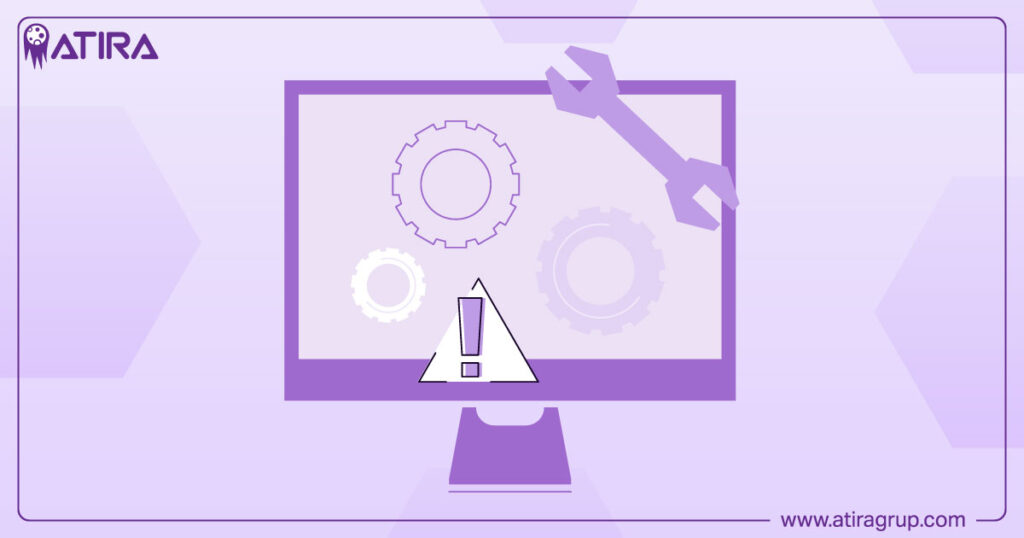
Triggers Not Firing
When triggers fail to fire, start your investigation in preview mode to observe real-time trigger activity. Common causes include:
- Mismatched conditions: Variable values don’t match trigger conditions due to typos, case sensitivity, or incorrect operators
- Timing issues: Triggers attempt to fire before required page elements are available
- JavaScript conflicts: Other scripts prevent trigger events from propagating properly
Systematically check each trigger condition against actual variable values shown in preview mode. Pay special attention to data types—comparing strings to numbers often causes condition mismatches.
Multiple Unintended Firings
When the same trigger fires multiple times unexpectedly, investigate these potential causes:
- Event bubbling: Click events propagate through multiple page elements
- Overlapping trigger conditions: Multiple triggers respond to the same event
- Timer triggers without limits: Timer triggers continue firing indefinitely
Use more specific conditions and appropriate exception rules to prevent unwanted firings. For click triggers, consider using “Just Links” instead of “All Elements” when appropriate.
Single-Page Application Challenges
SPAs require special attention because traditional page view triggers don’t fire on route changes. Use History Change triggers to capture navigation events, and implement custom event triggers for application-specific interactions.
Work closely with your development team to ensure proper data layer implementation for SPA tracking. This collaboration is essential for accurate tracking in modern web applications.
Form and Click Propagation Issues
Some JavaScript frameworks prevent default event behavior or modify event propagation. When standard triggers don’t work, consider:
- Adjusting trigger timing: Use DOM Ready instead of Page View triggers
- Implementing custom event listeners: Push custom events to the data layer from your application code
- Using Tag Manager’s wait options: Enable “Wait for Tags” or “Check Validation” as appropriate
Timing and Race Conditions
Race conditions occur when triggers fire before required data or page elements are available. Common solutions include:
- Selecting appropriate page view trigger types: Use Window Loaded for tags that depend on images or other resources
- Implementing data layer readiness checks: Ensure required data exists before firing tags
- Using custom event sequences: Coordinate trigger firing through programmatic data layer events
Work with your development team to implement robust data layer practices that prevent timing-related issues.
Advanced Trigger Strategies for 2025
As digital tracking evolves, advanced trigger strategies help you stay ahead of industry changes while maintaining compliant, effective tracking implementations.
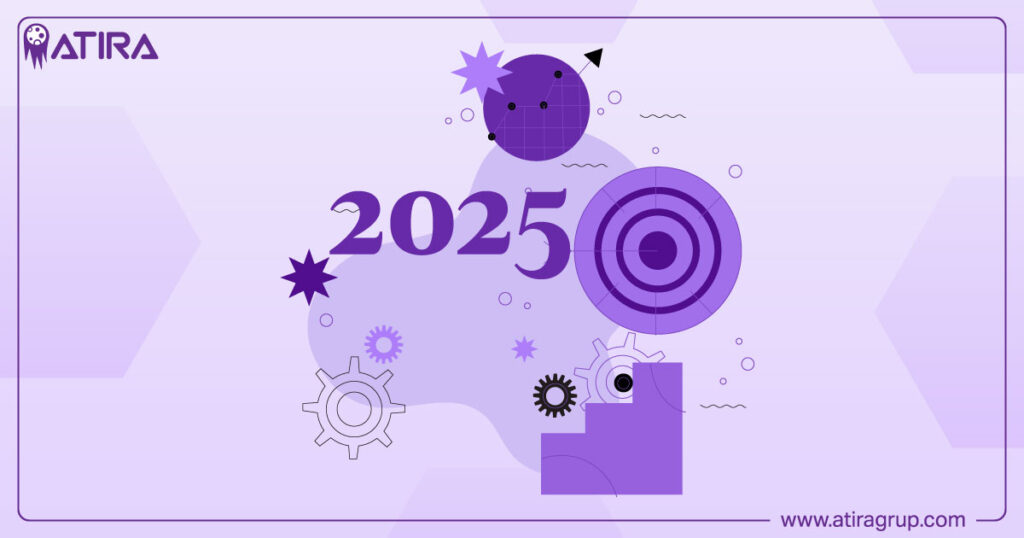
Privacy-First Trigger Design
Modern trigger implementation must consider privacy regulations and user consent preferences. Design triggers that respect user choices while maintaining essential tracking functionality:
- Consent-aware firing: Use Consent Initialization triggers to establish consent states before other tracking
- Granular consent categories: Implement different trigger groups for various consent categories (analytics, marketing, functional)
- Fallback tracking: Design triggers that provide essential functionality even when full tracking consent isn’t granted
Server-Side Integration
Server-side tracking integration represents the future of digital analytics. Design triggers that work seamlessly with both client-side and server-side implementations:
- Event standardization: Use consistent event naming and data structures across client and server implementations
- Duplicate prevention: Implement logic to prevent the same events from being tracked multiple times
- Data enrichment: Use triggers to capture client-side data that enhances server-side tracking
Performance Optimization
Modern websites demand efficient tracking implementations. Optimize trigger performance through:
- Conditional loading: Use triggers to load tracking scripts only when needed
- Event batching: Group related events to reduce server requests
- Resource timing: Coordinate trigger firing with page performance milestones
These strategies ensure your tracking implementation enhances rather than hinders user experience.
Measuring Trigger Effectiveness
Successful trigger implementation requires ongoing measurement and optimization. Establish metrics and processes to evaluate trigger performance:
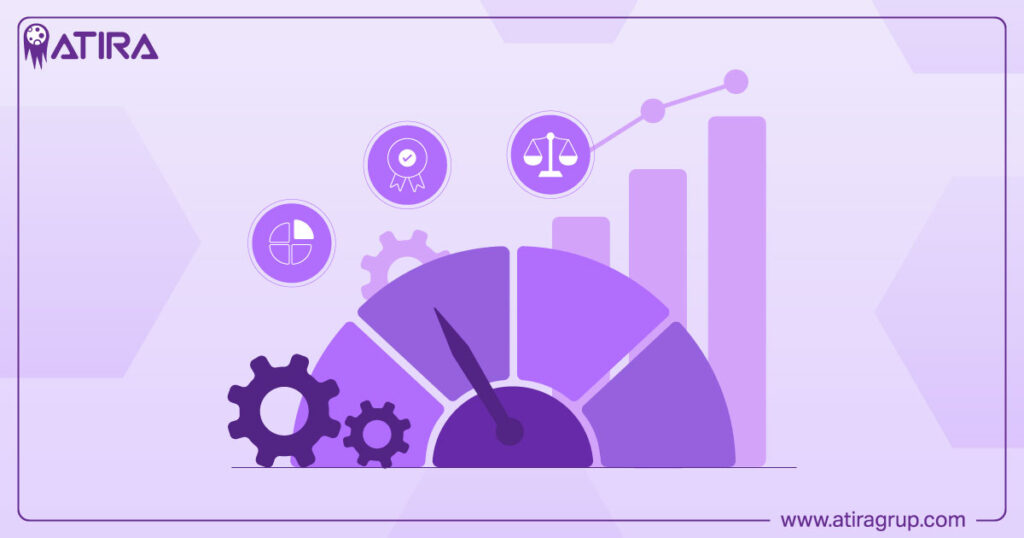
Data Quality Metrics
Monitor key indicators of trigger effectiveness:
- Event volume consistency: Unexpected spikes or drops in event volumes indicate trigger issues
- Conversion funnel integrity: Missing steps in conversion funnels often point to trigger configuration problems
- Cross-platform consistency: Compare trigger performance across different devices and browsers
Regular Audit Processes
Implement systematic trigger auditing:
- Quarterly configuration reviews: Check trigger conditions against current website functionality
- Performance impact assessment: Monitor page load times and user experience metrics
- Data validation checks: Compare GTM data with other tracking sources to identify discrepancies
Optimization Opportunities
Use trigger performance data to identify improvement opportunities:
- Consolidation possibilities: Combine similar triggers to reduce complexity
- Condition refinement: Adjust trigger conditions based on actual user behavior patterns
- New trigger requirements: Identify tracking gaps that require additional triggers
This systematic approach ensures your trigger implementation remains effective as your website and tracking needs evolve.
Conclusion
Mastering google tag manager triggers transforms your data collection from guesswork into precision engineering. The 16 trigger types available in GTM provide comprehensive coverage for virtually any tracking scenario, from basic page views to complex user engagement patterns.
Success with triggers requires understanding not just the technical configuration, but also the strategic thinking behind when and why to collect specific data. By choosing appropriate trigger types, implementing robust testing procedures, and following established best practices, you create tracking implementations that deliver reliable, actionable insights.
The future of digital tracking increasingly demands privacy-conscious, performance-optimized solutions. Triggers that respect user consent while maintaining essential functionality will become the standard. Start implementing these advanced trigger strategies today to ensure your tracking remains effective as the digital landscape continues evolving.
Whether you’re tracking a simple newsletter signup or implementing complex ecommerce analytics, the principles and techniques covered in this guide provide the foundation for tracking excellence. Your users’ digital journey contains valuable insights—triggers ensure you capture them at exactly the right moment.
Read more:
Understanding What is Hosting in Website: A Simple Guide for Beginners