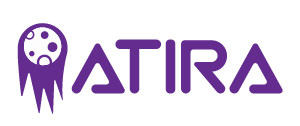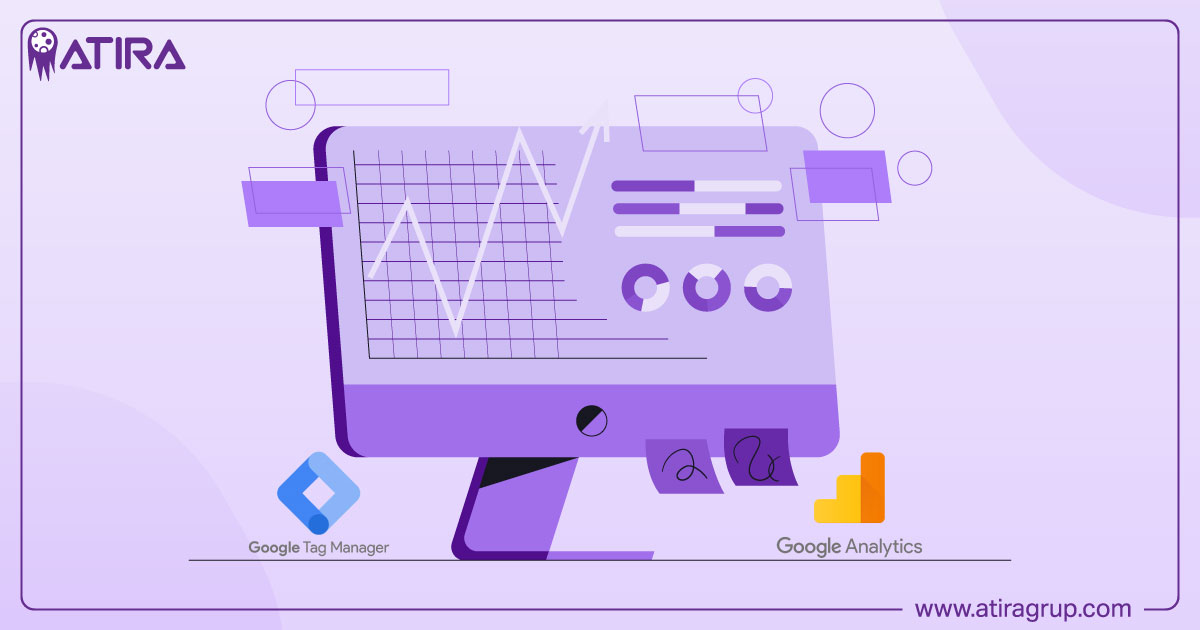Wondering how Google Analytics and the Tag Manager can work together for better data insights? This guide will explain how combining these tools helps track user behavior and manage tracking codes efficiently. Stay tuned to learn effective integration strategies and key benefits of using these tools.
Key Takeaways
- Google Analytics helps businesses understand user behavior and optimize interactions, offering insights through various reports and real-time data.
- Google Tag Manager simplifies the deployment and management of tracking codes, allowing users to easily add or edit tags without diving into code, thus enhancing efficiency.
- Combining Google Analytics with Google Tag Manager improves data accuracy and tracking flexibility, enabling better insights into user interactions and driving business strategy.
Table of Contents
Understanding Google Analytics and Its Purpose
Google Analytics reveals user behavior on websites and apps, offering businesses the data needed to optimize how users interact with user experiences. It provides insights into:
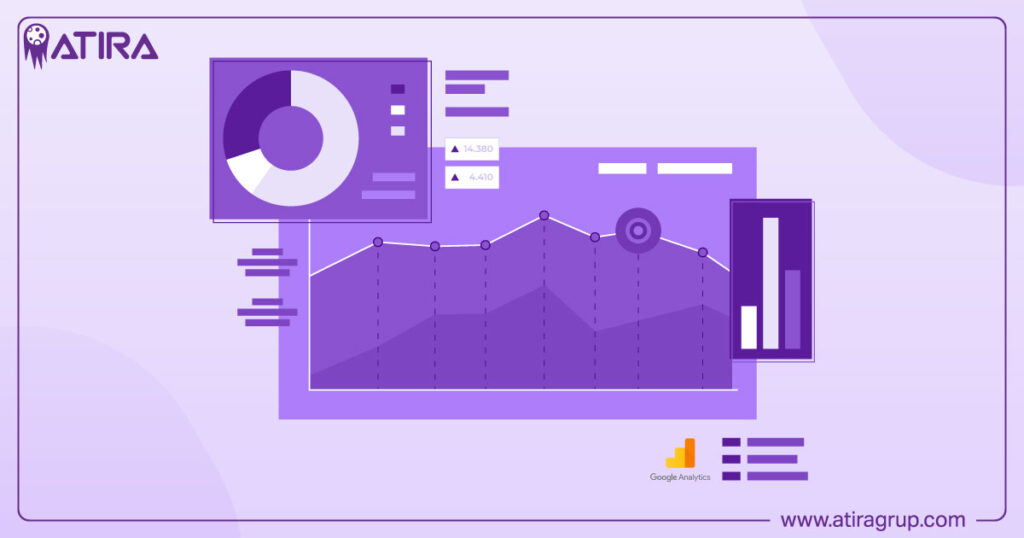
- User arrival
- Interaction with content
- Conversion into customers Acquisition reports highlight the effectiveness of marketing strategies by revealing:
- User origins
- Traffic-driving campaigns.
Engagement reports are another vital feature of Google Analytics. They help identify which content is driving user interaction and conversions, providing a clear picture of what works and what doesn’t. Real-time reporting allows businesses to monitor user interactions as they occur, providing an immediate view of how changes impact behavior.
Google Analytics offers several key features:
- Uses machine learning to provide predictive insights, enabling businesses to anticipate user actions like purchases.
- Integrates smoothly with various data management tools, enhancing data organization and analysis.
- Allows for custom definitions to tailor data collection, aiding in more accurate and relevant analysis using an analytics tool.
With these capabilities, Google Analytics becomes an indispensable tool for businesses looking to connect, analyze, and optimize their digital presence.
Introduction to Google Tag Manager
Google Tag Manager (GTM) is a free software from Google designed to simplify the process of deploying and managing various types of code (tags) on a website. As a tag management system, GTM allows users to add, edit, and manage all their tracking codes from a single interface without needing to dive into the site’s source code every time. This ease of use is a significant advantage, especially for those who are not developers.

GTM enables users to create and install Google tags, manage existing tags, and update tag settings without re-deploying the site. It supports a wide range of third-party tags, making it a versatile tool for various tracking needs. GTM also allows for the creation of custom tags and the management of Google Analytics tracking codes, Google Ads conversion tags, and other tracking tags.
GTM’s preview mode stands out by allowing users to test and debug tags before they go live. This feature prevents changes from disrupting the user experience on the live site.
Centralizing tag management with GTM helps businesses maintain efficient and accurate tracking across digital properties.
Setting Up Google Analytics with Google Tag Manager
Setting up Google Analytics with Google Tag Manager involves the following steps:
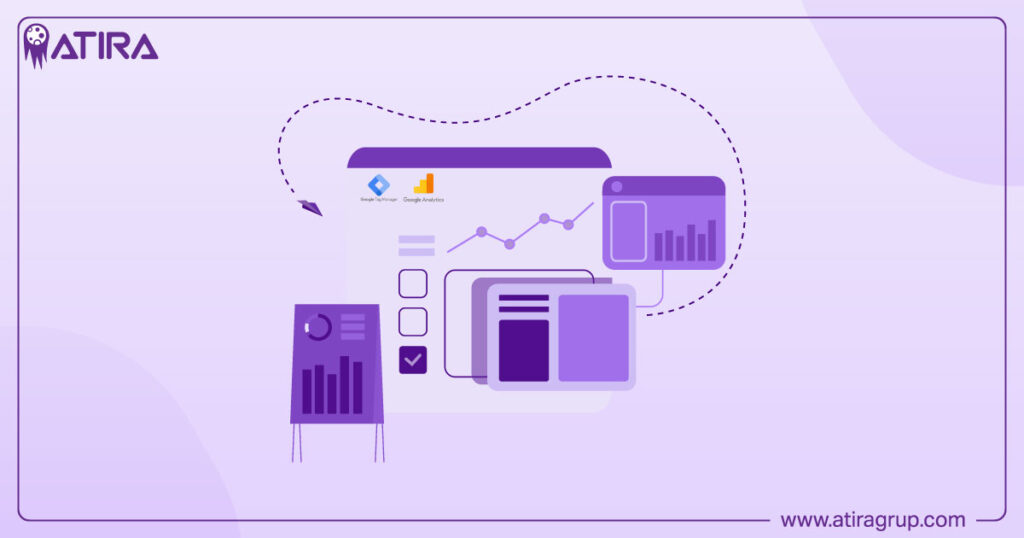
- Create a Google Analytics account and accept the Terms of Service.
- Create a Google Analytics tag in GTM using a default tag template provided by GTM, which simplifies the process.
- Use the tag management system in GTM to specify triggering conditions, ensuring that the Google Analytics tag activates during necessary events.
Optimizing your tag management involves ensuring each website has a unique Google tag. This practice helps improve data flow and tracking accuracy. Properly setting up tags ensures that all user interactions are accurately captured and reported in Google Analytics.
After configuring the tags, testing them in GTM’s Preview and Debug mode is essential to identify potential issues before they affect live data. Following these steps ensures a seamless integration of Google Analytics with Google Tag Manager, establishing robust data tracking and analysis.
Key Differences Between Google Analytics and Google Tag Manager
Google Analytics and Google Tag Manager serve complementary purposes: Google Analytics analyzes user interactions and generates reports, while Google Tag Manager manages and deploys various tracking codes. Essentially, Google Analytics tracks users, while Google Tag Manager manages the tracking codes sending data to Google Analytics and other platforms.
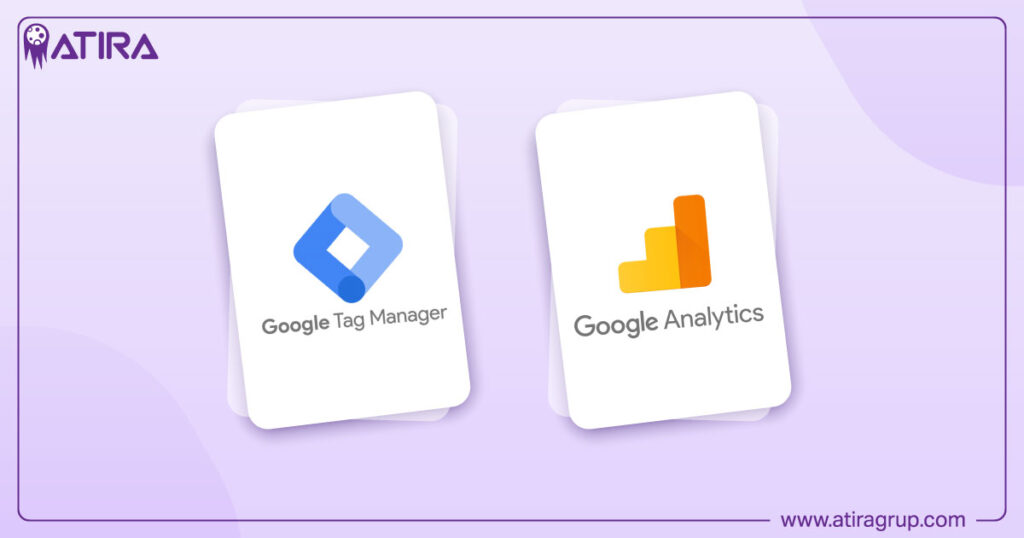
One key difference is that Google Tag Manager allows users to define rules for when and how tracking codes fire, offering greater flexibility and control. In GTM, these triggering conditions are known as events, whereas in Google Analytics, events represent specific user interactions that are tracked. This distinction highlights how GTM and GA work together to provide a comprehensive tracking and reporting solution.
Another important aspect is the impact on page speed. Tags added directly to a site’s code can slow down page loading more than when implemented through GTM. Additionally, server-side tagging can offload processing from the client side, potentially enhancing page speed even further. Leveraging both tools for maximum efficiency and effectiveness requires understanding these differences.
Benefits of Using Google Tag Manager with Google Analytics
Using Google Tag Manager with Google Analytics offers several benefits, such as simplifying the addition of Google Analytics code tracking codes and managing event codes without hard coding. This ease of use enhances digital analytics and marketing, allowing businesses to focus on strategy instead of technical implementation.
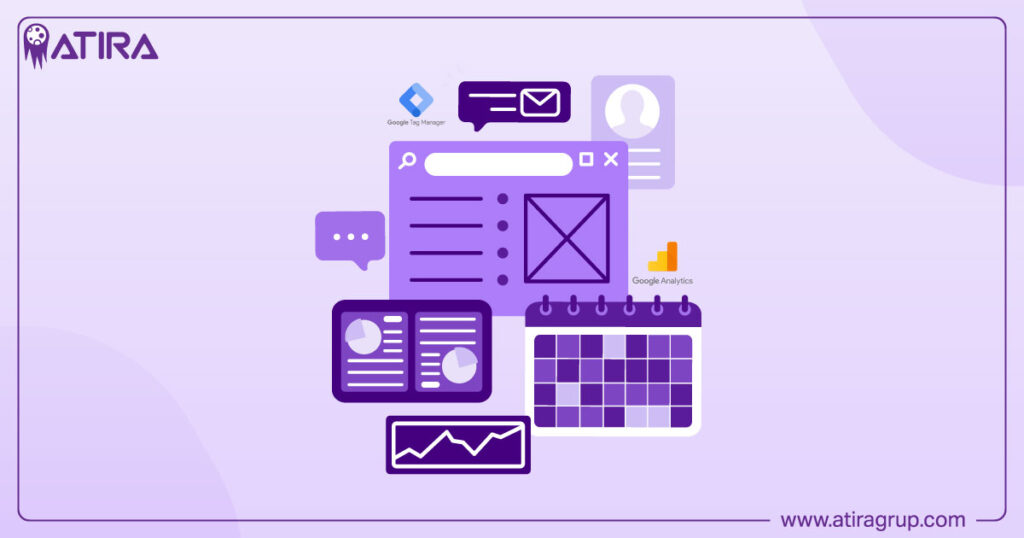
All tags are stored in one place when using Google Tag Manager, making it easier to maintain and update them. This centralized management provides the answer to reducing the risk of errors and ensures that all tracking codes are up-to-date.
Combining the strengths of GTM and GA allows businesses to achieve more accurate and comprehensive tracking and analysis.
Creating and Managing Tags in Google Tag Manager
Creating and managing tags in Google Tag Manager involves several steps. GTM allows the addition of various types of tracking codes, including:
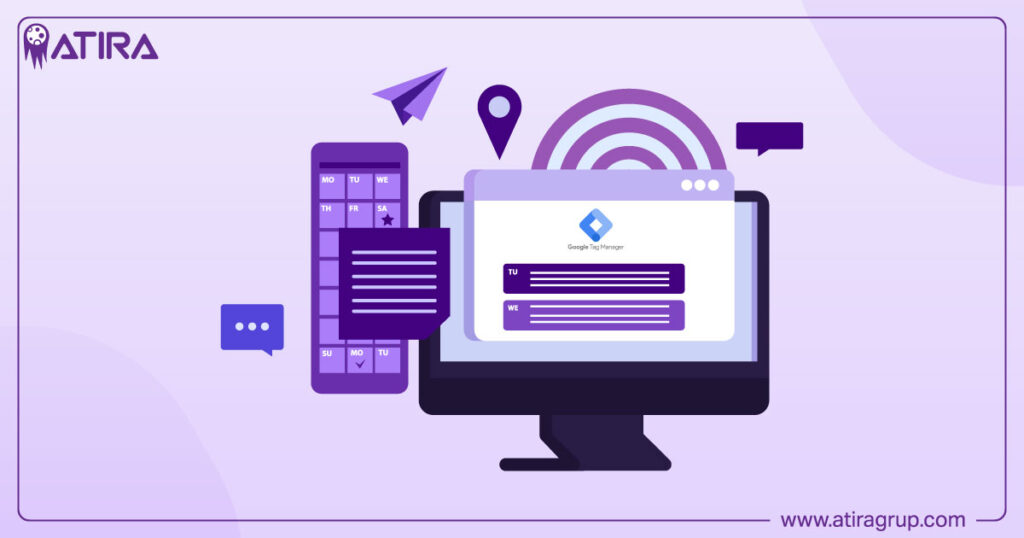
- Google Analytics tracking codes
- Google Analytics event codes
- Google Ads conversion scripts
- Custom codes
The platform provides customizable templates for both Google and third-party tags, making it versatile and user-friendly.
Before transferring to Google Tag Manager, it’s important to:
- List all existing tags to ensure effective management.
- Use constant variables in GTM to manage repetitive tracking IDs, making it easier to update multiple tags simultaneously.
- Use lookup or regex tables to reduce the number of tags needed, keeping your GTM setup organized.
Utilizing the Data Layer and GTM effectively involves:
- Sending custom data and triggers for more precise tracking when default listeners are insufficient.
- Applying triggers in GTM to control when and how tags are fired.
- Publishing changes in smaller batches to simplify rollbacks in case of errors.
- Annotating container versions with detailed notes to assist in future audits.
- Using clear naming conventions for tags, triggers, and variables to simplify management and reduce errors.
Tracking Events with Google Tag Manager
Tracking events with Google Tag Manager is crucial for understanding user interactions. GTM is responsible for sending signals of valuable actions to analyze user behavior. Enable Preview and Debug mode to view Google Tag Manager events, allowing you to test and verify the setup.
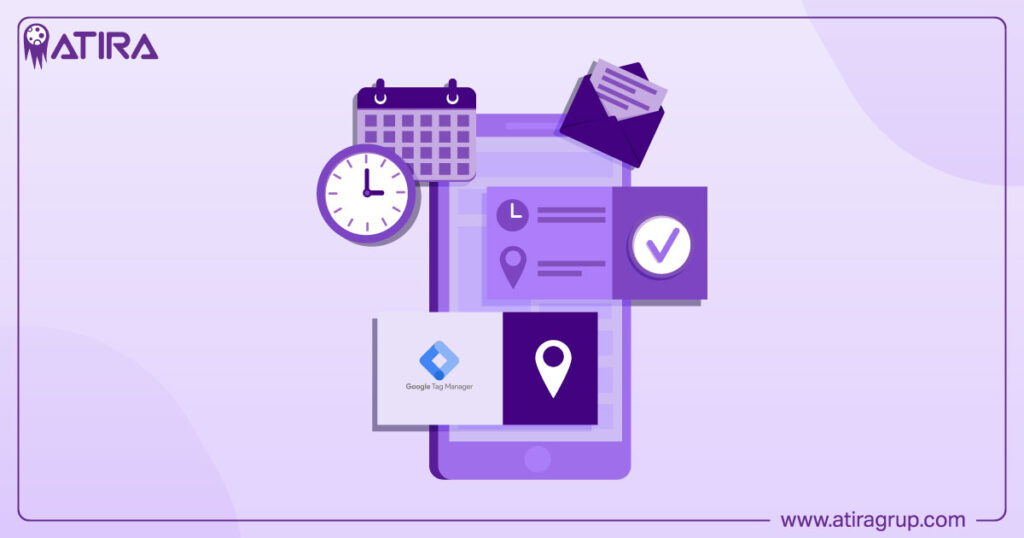
Creating a ga event tag in GTM involves:
- Setting event names, which can be custom or predefined based on Google Analytics recommendations, including the event name.
- Using event parameters to send additional information about user interactions, providing deeper insights.
- Defining triggers in GTM that determine when to send an event based on specified conditions.
Verify events in real-time using the Realtime and DebugView reports in Google Analytics. Firing tags at later events can also minimize their impact on page speed, ensuring a smoother user experience. Effectively tracking events provides businesses with valuable insights into user behavior, enabling strategy optimization.
Customizing Google Analytics Data Collection
Customizing data collection in Google Analytics tailors tracking to specific business needs. Custom dimensions in Google Analytics enable analysis of unique user properties that go beyond standard predefined data. Event-scoped custom dimensions, for example, help report on specific actions taken by users, providing detailed insights into how to collect data on user interactions.
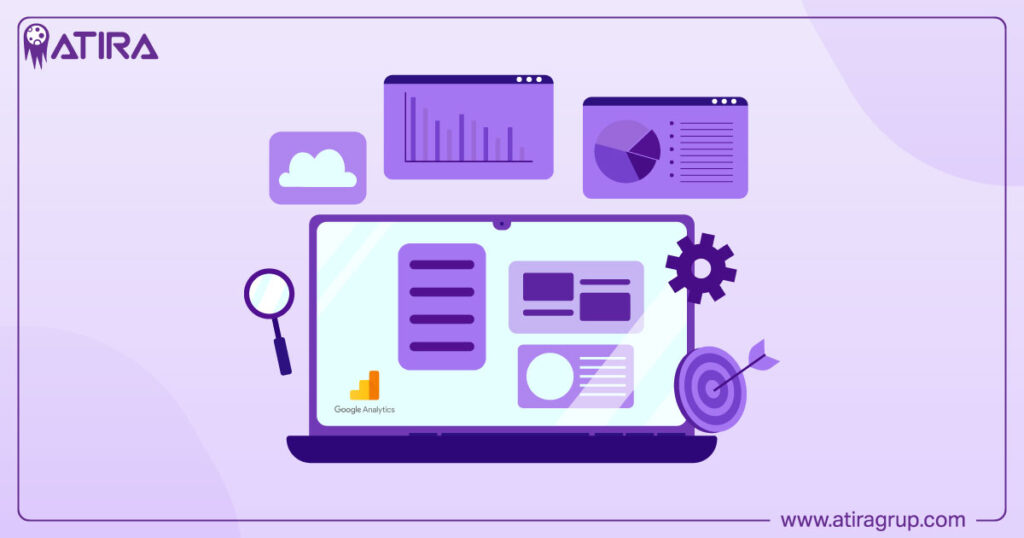
Item-scoped custom dimensions are particularly beneficial for e-commerce analytics, capturing details like product attributes. When creating custom dimensions, using predefined data is recommended to avoid high-cardinality issues that can complicate reports. Custom user properties in Google Analytics can serve as aliases for user-scoped custom dimensions, simplifying data tracking. Additionally, tracking the user id can enhance the accuracy of your analytics.
There are three key concepts to understand:
- Custom metrics transform numerical data from event parameters into meaningful analytics insights.
- Calculated metrics allow users to create new metrics by combining existing data.
- User properties can define audience segments based on characteristics like language or location.
Setting up custom events and dimensions ensures that event data created shows up in GA4. Proper consent labeling is necessary in the European Economic Area to comply with data collection regulations.
Troubleshooting Common Issues
Troubleshooting common issues in Google Analytics and Google Tag Manager is essential for maintaining accurate data collection. To verify setup changes in GTM, you can launch Google Tag Assistant for real-time debugging. Testing tags in GTM’s Preview and Debug mode before publishing helps identify potential issues.
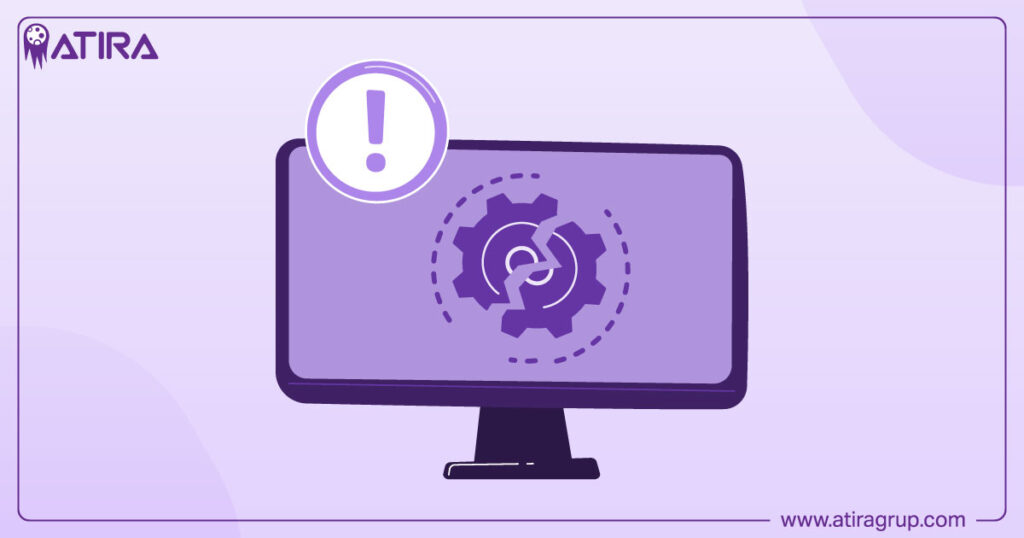
Error checking features in GTM ensure that data collection is reliable and accurate. Common diagnostics include:
- Issues like ‘Config command out of order’, which can lead to unexpected event processing behavior.
- Dismissing certain diagnostic alerts can prevent them from affecting overall tag quality.
- These alerts may reappear under specific conditions.
Testing tags after migration is crucial to confirm they work correctly and data is being accurately tracked. Heavy DOM manipulations by tags can significantly slow down page interactivity and loading times, so delaying non-critical tags can improve page speed. By troubleshooting effectively, you can ensure your tracking setup remains robust and reliable.
Real-World Examples and Case Studies
Real-world examples and case studies illustrate the tangible benefits organizations achieve by effectively utilizing Google Analytics and Google Tag Manager. For instance, McDonald’s Hong Kong experienced a massive 550% rise in in-app orders by leveraging Google Analytics 4 effectively. Jobs2Careers achieved a doubling of conversions and enhanced workflow efficiency through the utilization of Google Tag Manager.
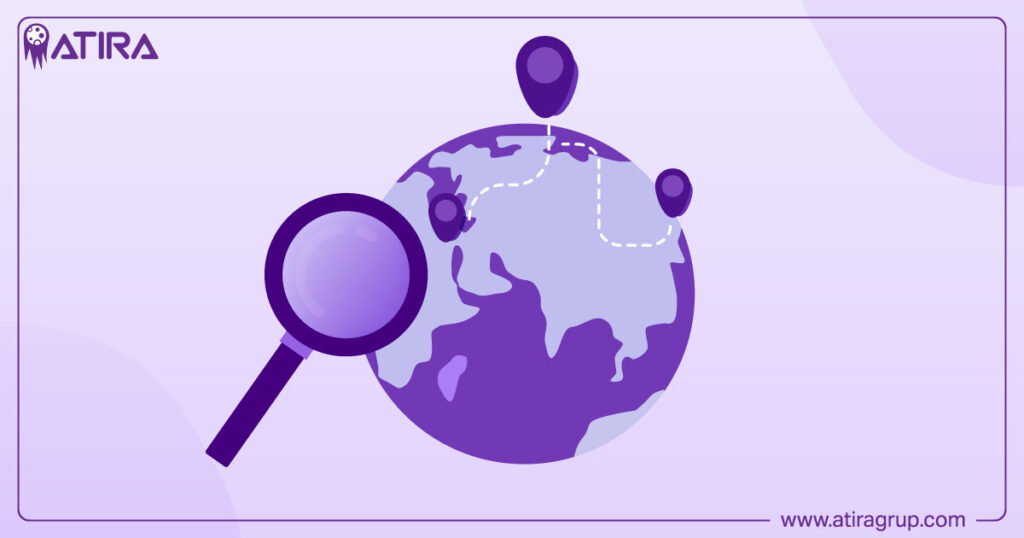
Examples of companies leveraging Google Tag Manager and related tools include:
- Airbnb improved its vendor data collection rate to 90% by implementing Google Tag Manager.
- GoPro employed Google Tag Manager 360 to enhance their marketing strategies and explore new avenues.
- Companies like Omni Hotels have seen a 4X increase in ad conversions by replacing traditional cookie-based methods with advanced analytics tools, including the google ads conversion tag.
These cases demonstrate how mastering these tools can lead to significant business improvements, including increasing efficiency. A review of these helpful success stories provides businesses with insights and inspiration to implement similar solutions and achieve a match in success.
Migration from Hardcoded Google Analytics to Google Tag Manager
Migrating from hardcoded Google Analytics tracking to Google Tag Manager requires careful preparation. Steps include removing hardcoded GA codes, adding the GTM container code, and firing GA tags via GTM, which ensures a smooth transition.
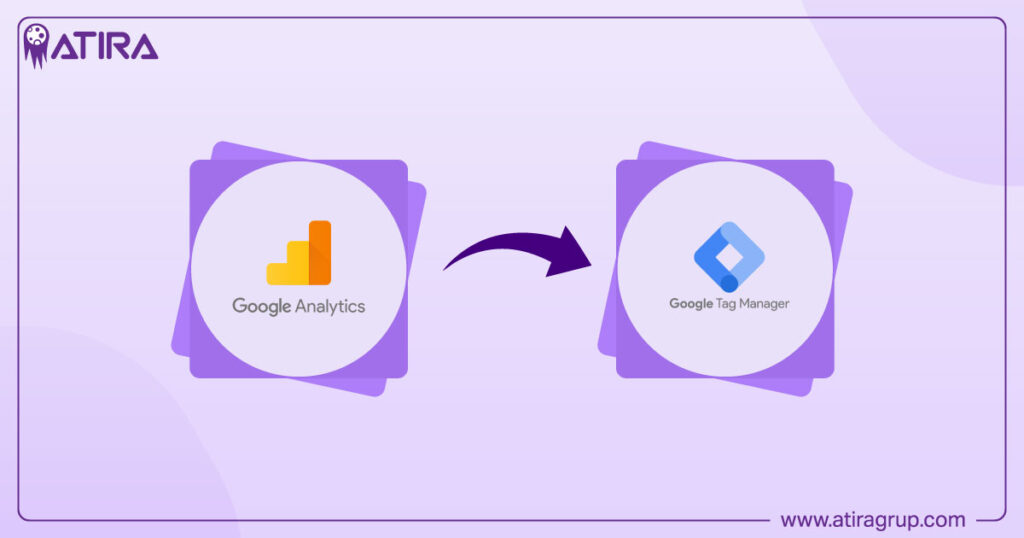
A risk of migrating incorrectly is that new data may be lost or corrupted. Careful migration planning is essential to maintain data integrity and continuity. Testing tags after migration confirms they work correctly and data is being accurately tracked.
By following a structured migration process, businesses can transition to Google Tag Manager without losing valuable data. This move not only enhances tracking capabilities but also simplifies tag management, making it easier to maintain and update tracking codes.
Enhancing Page Speed with Efficient Tag Management
Efficient tag management is vital for improving page speed, and Google Tag Manager (GTM) plays a crucial role. GTM can enhance page loading times, but its impact depends on tag implementation and management. Rail Europe, for example, boosted their page load speed by 20% through effective tag management.
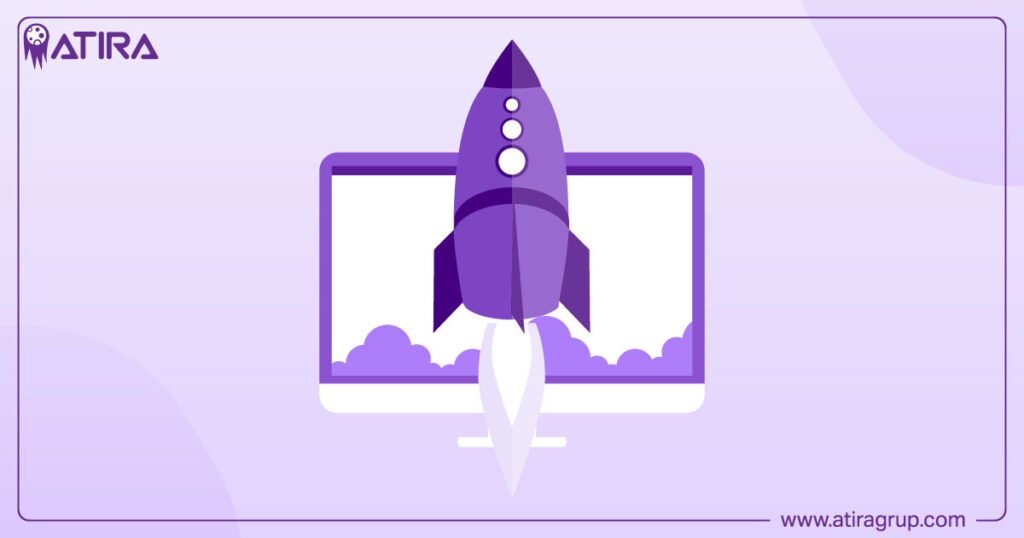
Incorrect placement of tags on a page can cause slow loading and signal loss, impacting measurement capabilities. Regular audits of GTM containers help identify and remove unnecessary or outdated tags, improving page performance. GTM’s Tag Diagnostics tool is invaluable for identifying and resolving issues with tags on your website, ensuring accurate data collection.
Using asynchronous javascript scripts can help improve page speed, but be mindful that they can still affect performance if not managed properly. Delaying non-critical tags can also significantly enhance page loading times, especially on slower connections. Following these practices ensures your web pages remain fast and responsive while maintaining robust tracking capabilities.
Summary
Mastering Google Analytics and Google Tag Manager can transform how you understand and optimize your website’s performance. Google Analytics provides deep insights into user behavior, helping businesses refine their strategies based on data. Google Tag Manager simplifies the management of tracking codes, making it easier to maintain and update your digital analytics setup.
By integrating these tools, you can achieve more accurate and comprehensive tracking, enhance page speed, and ultimately drive better business results. The journey from setup to optimization may seem daunting, but the rewards are well worth the effort. Embrace these tools, and unlock the full potential of your digital analytics strategy.
Read more:
Google Tag Manager Variables: Complete Guide to GTM Variable Types
Google Tag Manager Triggers: Complete Guide
Frequently Asked Questions
What is the primary purpose of Google Analytics?
Google Analytics helps you understand how users interact with your website or app, giving you valuable insights into their behavior and where they come from. It’s essential for optimizing your online presence and improving engagement.
How does Google Tag Manager simplify tag management?
Google Tag Manager makes life easier by letting you handle all your tracking codes from one spot, without touching your website’s source code. This means you can quickly add or edit tags, whether they’re from third parties or custom, all in one user-friendly interface.
What are the key differences between Google Analytics and Google Tag Manager?
The key difference is that Google Analytics focuses on tracking and reporting user behavior, whereas Google Tag Manager specializes in managing and deploying those tracking codes with more flexibility. Essentially, GTM gives you control over your tags, while GA helps you analyze the data they collect.
How can I improve my website’s page speed using Google Tag Manager?
Improving your website’s page speed with Google Tag Manager is straightforward—just conduct regular audits to eliminate unnecessary tags and delay loading of non-critical ones. These steps can lead to a noticeable boost in your site’s performance!
What are the steps to migrate from hardcoded Google Analytics to Google Tag Manager?
To migrate from hardcoded Google Analytics to Google Tag Manager, start by removing all hardcoded GA codes and then add the GTM container code. From there, you can set up and fire your GA tags through GTM while ensuring to test everything for data accuracy.