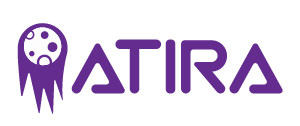Google Tag Manager (GTM) is a free tool that simplifies managing and deploying tags on your website or app. Tags are snippets of code that help track and collect data about user behaviors, and GTM eliminates the need for manual coding. This article will guide you through the essentials of using Google Tag Manager, including its benefits, setup, and practical applications.
Key Takeaways
- Google Tag Manager (GTM) simplifies tag management, allowing marketers to efficiently deploy and manage tags without repeated coding, thus reducing errors and improving data accuracy.
- GTM integrates seamlessly with Google products and third-party tags, enabling comprehensive tracking of user interactions while saving time and minimizing manual configuration.
- Server-side tagging and custom templates enhance GTM’s performance, privacy, and tracking capabilities, making it a robust solution for modern digital marketing practices.
Table of Contents
Understanding Google Tag Manager
Google Tag Manager is a powerful tag management system designed to store and manage marketing tags and code snippets efficiently. Its primary purpose is to simplify the process of handling various tags on your website or mobile app without the need to modify the site’s code repeatedly. GTM allows marketers to deploy and manage tags independently, reducing the risk of site-breaking errors and easing the burden on development resources.
Additionally, GTM offers a streamlined solution for faster measurement and improved data accuracy through its intuitive design. The Google tag within GTM simplifies tag management, ensuring accurate and efficient data collection.
Key Uses of Google Tag Manager
Google Tag Manager is incredibly versatile, allowing you to track a wide range of user interactions and behaviors on your site. Whether it’s tracking page views, form submissions, or link clicks, GTM can handle it all without requiring constant code modifications. This flexibility extends to both Google and third-party tags, providing a comprehensive solution for managing various tracking needs.
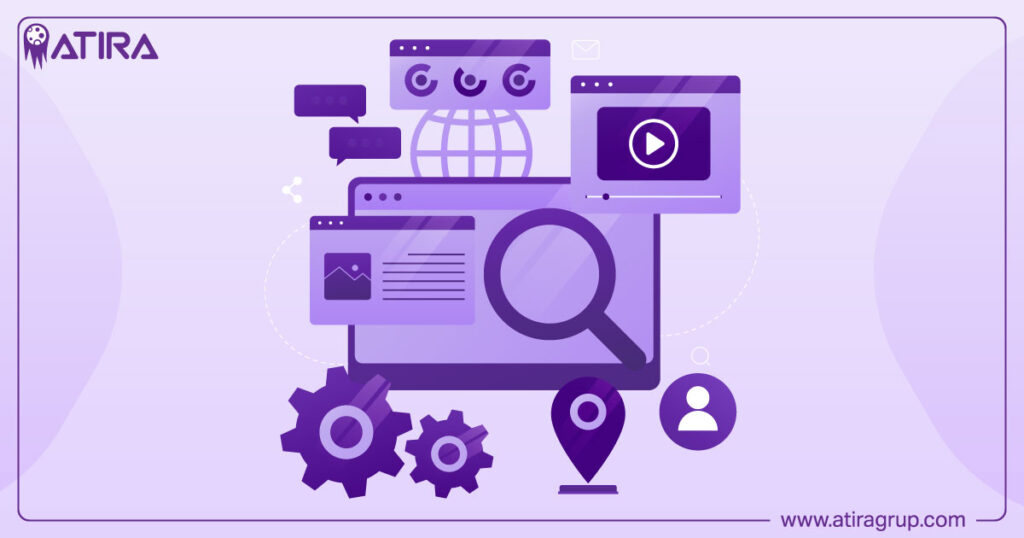
One of the standout features of GTM is its integration with other Google products, such as Google Ads and Google Analytics. By consolidating all manually coded tags, including those from Google Ads and Google Analytics, GTM enhances your ability to manage and deploy marketing tags seamlessly. This integration not only simplifies your tracking setup but also provides valuable insights into your marketing efforts.
Advantages of Using Google Tag Manager
The advantages of using Google Tag Manager are manifold:
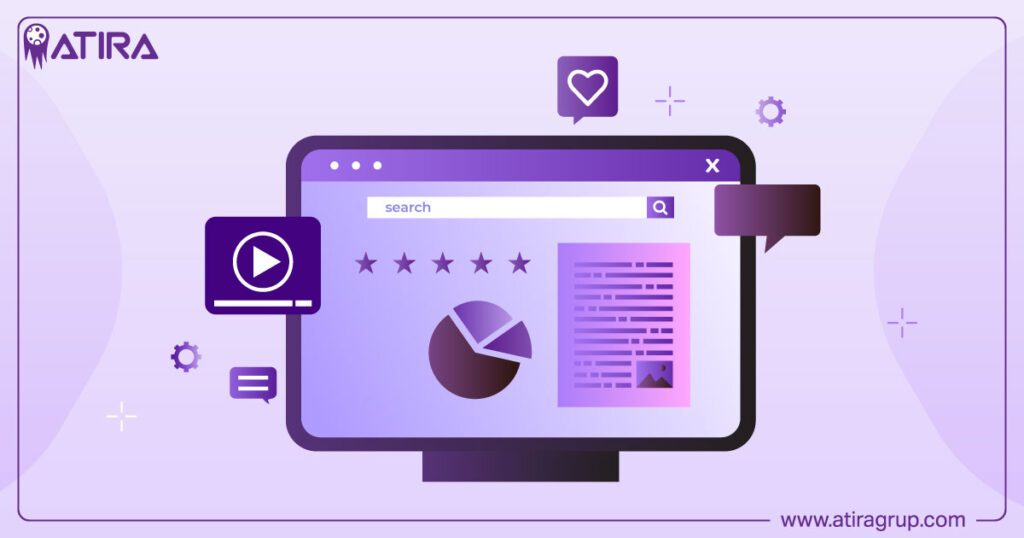
- It saves time by minimizing the need for manual coding and configuration, allowing for quicker updates and changes to tags.
- This operational agility means fewer delays and faster deployment of marketing strategies.
- GTM reduces the likelihood of errors during the tag management process, ensuring more accurate data collection.
Another significant benefit is server-side tagging, which consolidates requests for enhanced performance and data privacy. Filtering sensitive information before it reaches third-party services, server-side tagging boosts site performance and aligns with stringent data privacy regulations, making GTM a robust solution for modern digital marketing benefits.
How Google Tag Manager Works
At its core, Google Tag Manager operates through a JavaScript code snippet that acts as a container for managing tags based on user interactions. Once installed, this container allows your site or application to interact with GTM servers, facilitating the deployment and management of various tags. The intuitive design of GTM provides full control over tag definition and firing, making it easier to manage and update tags without altering the site’s source code.
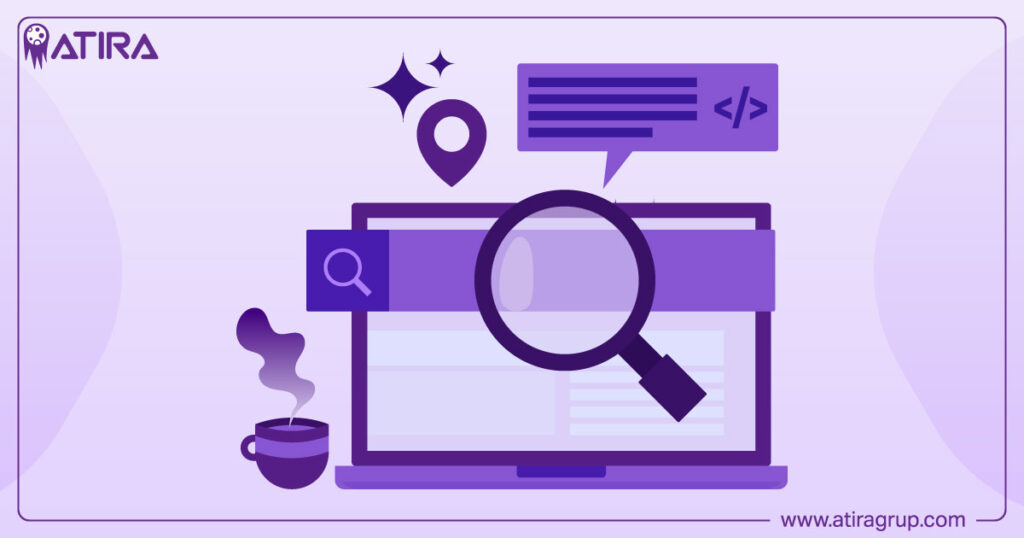
GTM simplifies the overall tag management process by:
- Using listeners to detect user interactions
- Checking for matching triggers
- Firing the associated tag if a user interaction matches a trigger
- Sending data to third-party services
The Data Layer plays a crucial role in this setup by passing custom data, enabling more flexible and dynamic tracking configurations.
Tags
Tags are the building blocks of tracking in Google Tag Manager. These snippets of code track user actions and send data to analytics tools like Google Analytics, helping marketers understand user behavior. By injecting these code snippets into your website, tag configuration ensures that critical user interaction data is captured and transmitted to the relevant tools for analysis.
Managing tags within GTM is straightforward, allowing administrators to combine and control multiple tags efficiently. This centralized management reduces the need for constant code changes, making it easier to maintain and update your tracking setup.
Triggers
Triggers are the instructions that tell Google Tag Manager when to fire a tag. They work by defining specific conditions under which a tag should be activated. Common examples of triggers are:
- Page views
- Form submissions
- Link clicks Each tag in GTM must have at least one trigger, but you can assign multiple triggers to a single tag to cover various user interactions.
Adding variables to triggers allows for even more precise control over tag firing conditions during an event. This flexibility ensures that your tags are only fired when specific criteria are met, enhancing the accuracy and relevance of the data collected.
Variables
Variables in Google Tag Manager serve as storage for information that can be used by tags and triggers. They can hold diverse types of data, such as tracking IDs, page url, and user attributes, allowing tags to access specific information dynamically. This dynamic access enhances the flexibility and precision of your tracking setup.
The GTM Variable Builder is a valuable tool for creating custom JavaScript variables by highlighting website elements and generating relevant code. This feature simplifies the process of developing and managing variables, making it easier for users to create and implement complex tracking configurations without extensive coding knowledge.
Setting Up Google Tag Manager
Setting up Google Tag Manager begins with:
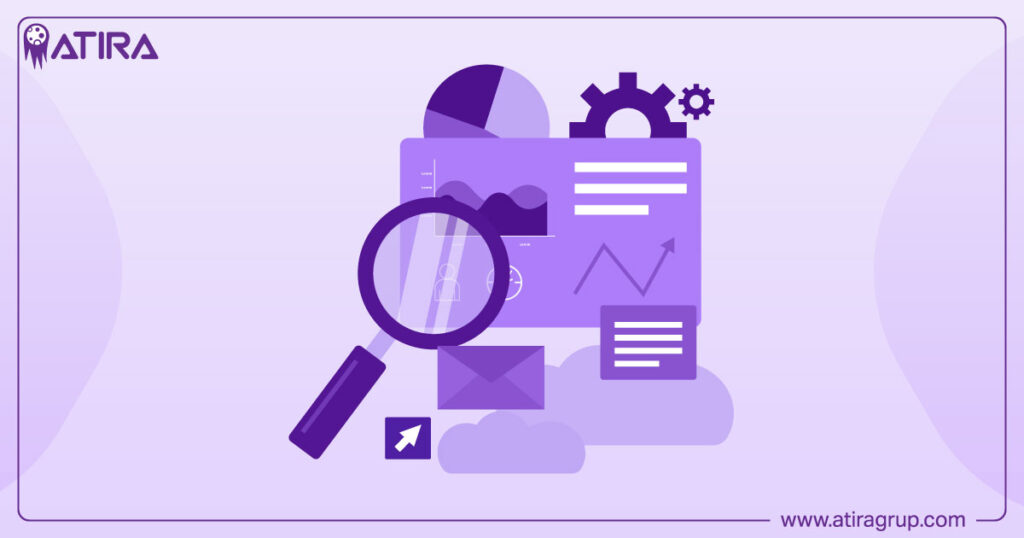
- Logging into your Google account and create account a GTM account.
- Using your company name as the account name.
- Creating a container for each of your websites or apps. A container is a collection of tags, triggers, variables, and configurations for a specific site.
- Naming your website container after the main URL of your site.
Once your container is created, you’ll need to add two code snippets to each page of your website and webpages. These snippets allow GTM to manage tags without requiring frequent code changes. After installing the code snippets, you can start adding and configuring tags, triggers, and variables within your GTM account.
Implementing Google Analytics with GTM
To deploy Google Analytics using Google Tag Manager, you first need to install the Google tag. This process is similar to setting up Universal Analytics, but with separate tags for GA4 events. Leveraging GTM allows for efficient management of Google Analytics settings and tracking of key events that highlight important user interactions.
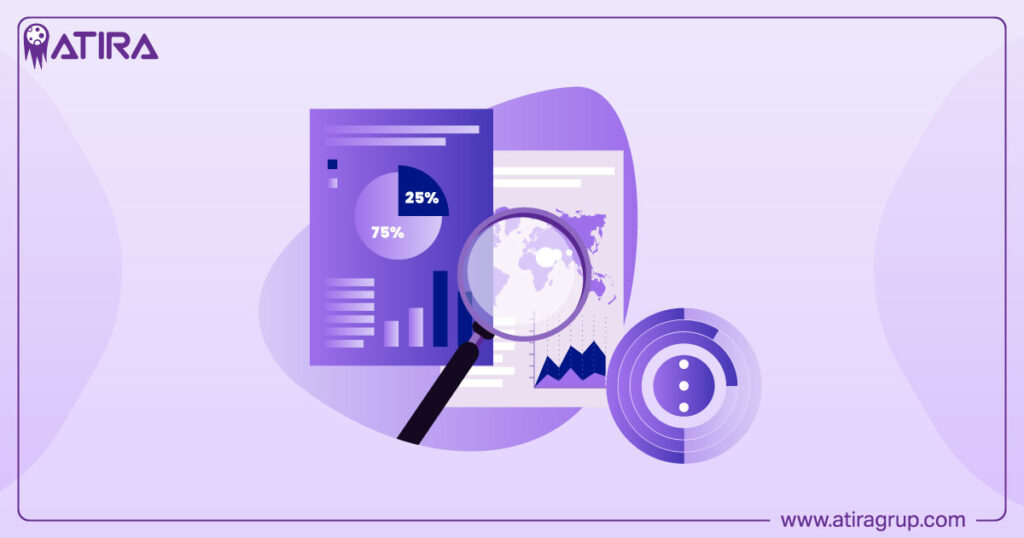
Publish changes in GTM is a crucial step, as it makes your updates live on your website. Before publishing, review the Submission Configuration to ensure everything is set up correctly. This streamlined process allows you to implement and manage Google Analytics efficiently, providing valuable insights into your website’s performance.
Server-Side Tagging
Server-side tagging is an advanced feature of Google Tag Manager that utilizes two containers: a web container on your site and a server container situated in the cloud. This setup enhances performance by consolidating requests and improving data privacy by filtering sensitive information before it reaches third-party services.
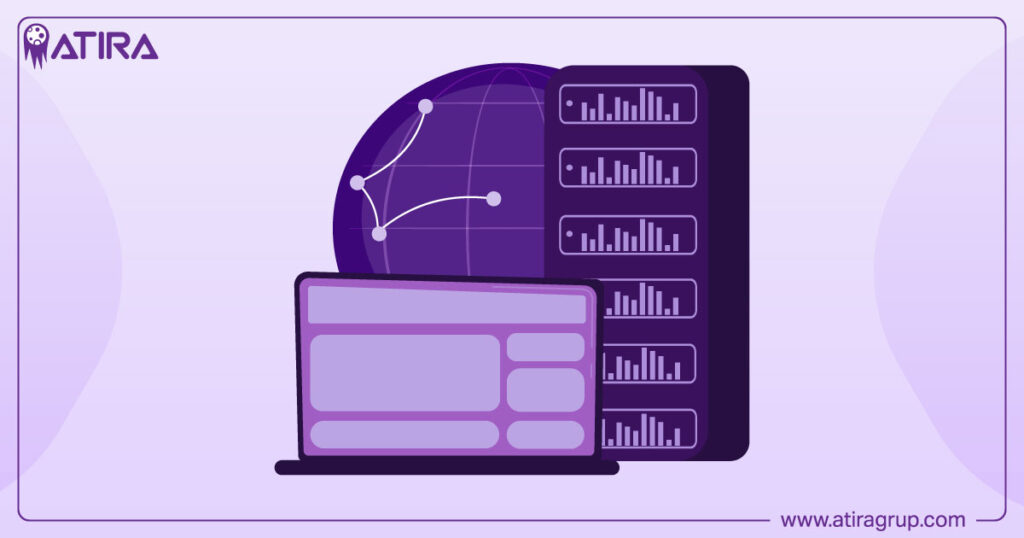
Server-side tagging is a robust solution for modern digital marketing, ensuring efficient and secure data collect with a new tag.
Custom Templates in Google Tag Manager
Custom templates in Google Tag Manager allow users to create and distribute their own JavaScript and HTML configurations. These templates are optimized for browser performance and enhance security by using a sandboxed version of JavaScript. Encapsulating code logic and managing permissions, custom templates ensure safe interaction of your code with the webpage.
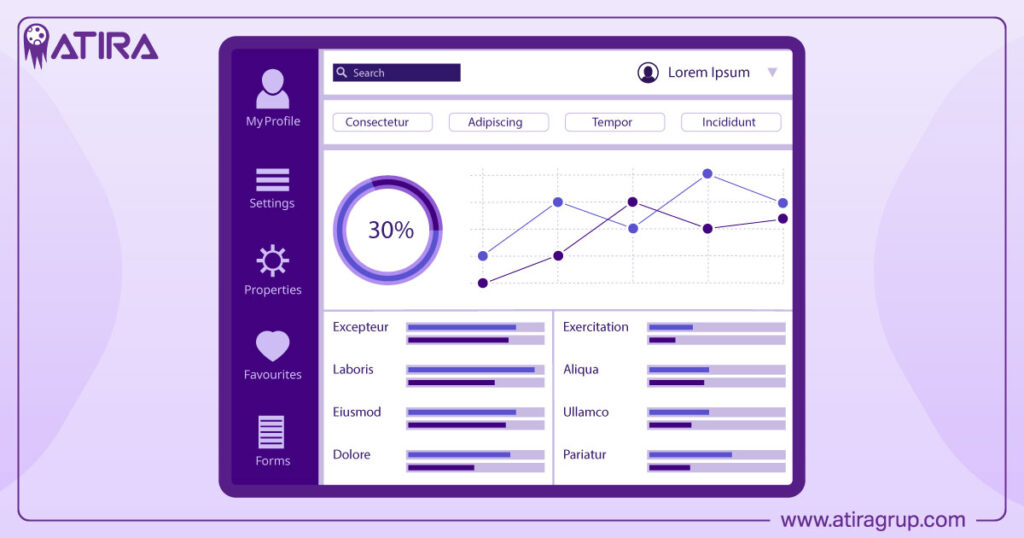
The intuitive user interface of custom templates simplifies input and reduces errors, improving the stability of your code. When you develop templates, make specific API calls to interact with the page’s global state, ensuring safer code execution. This feature extends the functionality of GTM, providing more precise and secure tracking capabilities.
Automating Tag Management
The Google Tag Manager API is a powerful tool that allows users to access and manage configuration details for accounts, containers, tags, rules, triggers, variables, and user permissions. Automating these processes enhances efficiency and reduces the need for manual intervention. This automation is particularly useful for managing tags across multiple digital properties, ensuring consistent and accurate tracking.
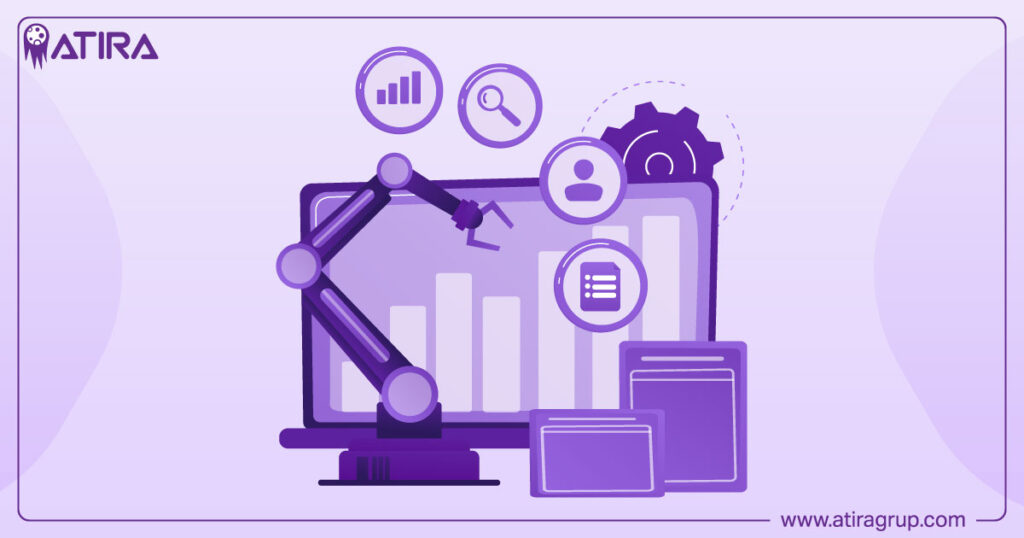
With the API, you can automate the creation and modification of rules, triggers, and variables, streamlining your tag management process. User permissions can also be managed programmatically, further enhancing the efficiency and security of your GTM setup.
Enhancing Tag Management with Browser Extensions
Browser extensions enhance Google Tag Manager by offering tools that deepen the analysis and management of tags. These extensions provide insights into tag performance, identify issues, and help manage variables and triggers effectively. For example, the Tag Assistant extension allows you to preview and debug tags, ensuring they function as intended.
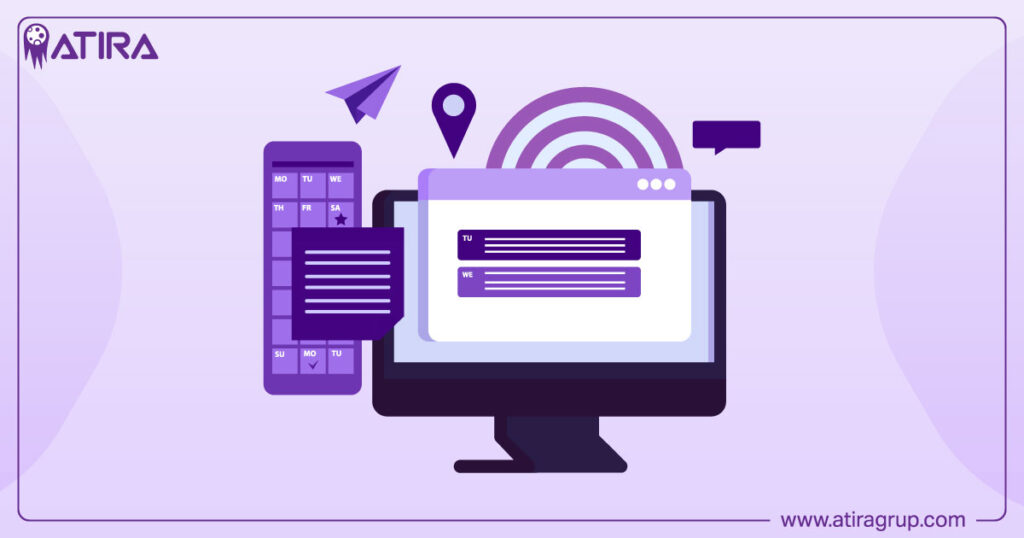
Other extensions like the Adswerve Data Layer Inspector+ track data sent to the data layer, helping diagnose common problems. These tools are invaluable for maintaining a robust and efficient tag management system, ensuring that all the tags are working correctly and providing accurate additional information previously.
Consent Management Integration
Integration with third-party Consent Management Platforms (CMPs) is supported in Google Tag Manager, allowing for streamlined consent management. GTM can work with these platforms to deploy consent banners and implement consent modes efficiently. This ensures that user consent settings are respected before any other tags are executed and accept any necessary adjustments.
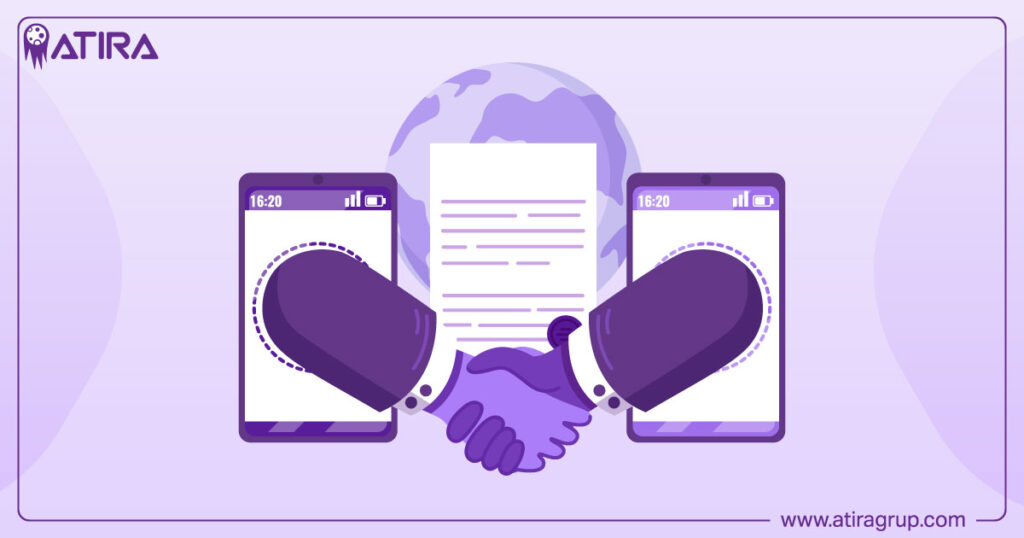
The Consent Overview page in GTM provides a consolidated view of consent settings across all tags, making it easier to manage and modify consent-related configurations. Integrating consent management with GTM ensures compliance with data privacy regulations and enhances user trust.
Testing and Debugging with Tag Assistant
Testing and debugging are critical components of effective tag management. Tag Assistant is an essential tool that allows users to check tag implementation and troubleshoot issues. Tag Assistant’s preview mode and debug mode show which tags fired and the sequence in which they activated while browsing your site. This helps identify any issues and ensure that tags and triggers are working as intended. The test process is vital for maintaining accuracy.
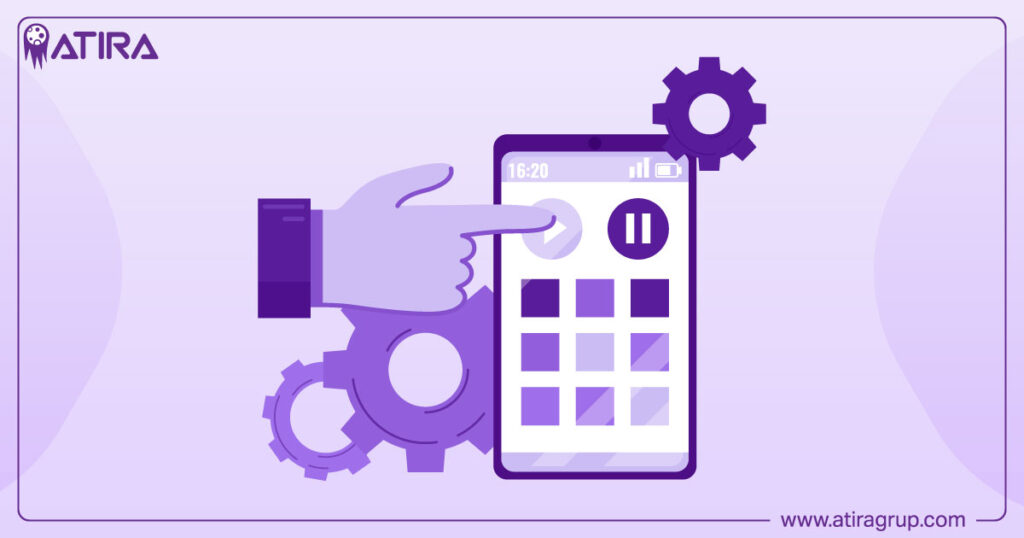
Additionally, the debug interface provides insights into the data transmitted by each tag, making it easier to verify the accuracy of your tracking setup. Sharing a preview of the Tag Assistant session with others through a custom-generated URL facilitates collaboration and ensures that all team members can connect on the tag configurations. You can also visit the documentation for further guidance.
Comparing Google Tag Manager and Google Analytics
While Google Tag Manager and Google Analytics are both essential tools for digital marketers, they serve different purposes. Google Tag Manager facilitates the management and deployment of various tracking codes, including Google Analytics tags. In contrast, Google Analytics focuses on tracking user interactions and generating reports.
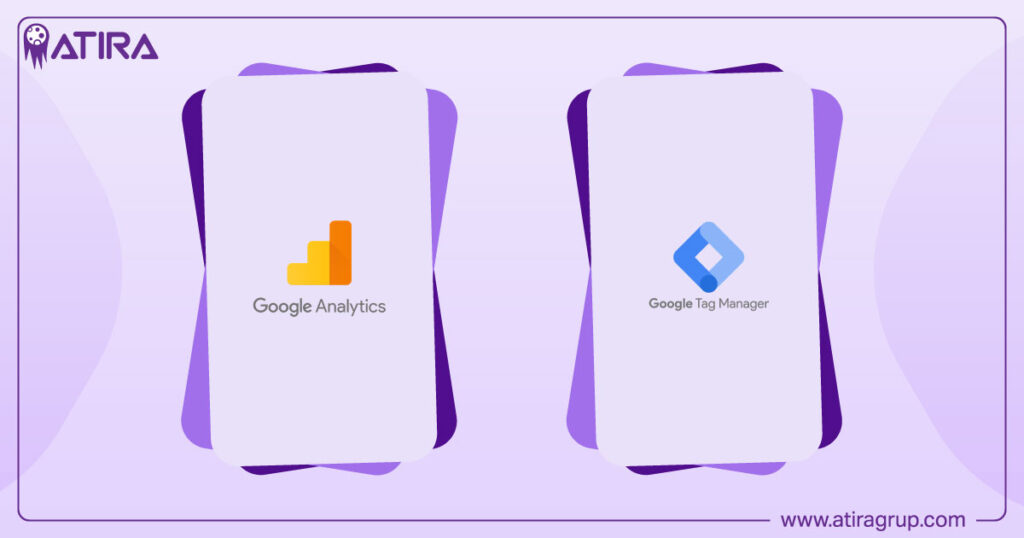
Using both GTM and Google Analytics together provides a comprehensive approach to website tracking and analytics. GTM enhances the flexibility and efficiency of tracking implementations, while Google Analytics offers in-depth insights and reporting capabilities. This combination ensures that you have a robust and versatile tracking setup.
Best Practices for Google Tag Manager
To maximize the effectiveness of Google Tag Manager, it’s essential to follow best practices:
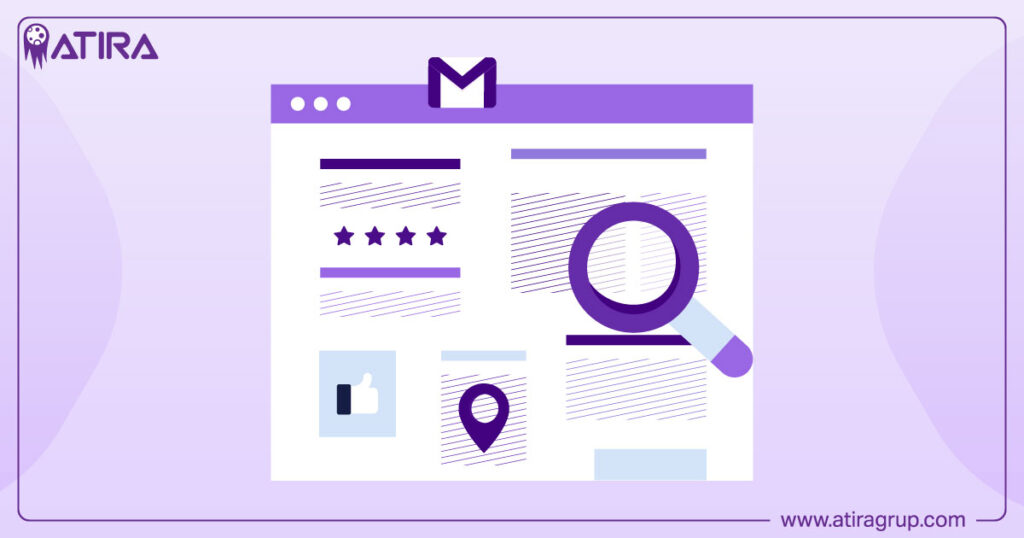
- Migrate all tags to GTM at once during the upgrade process to ensure a smooth transition.
- Use Lookup or Regex tables to manage numerous tracking values efficiently, including conversion tracking.
- Reduce the need for multiple tags by leveraging these tables.
Best practices for managing GTM include:
- Establishing clear naming conventions for tags, triggers, and variables to simplify management and minimize errors.
- Regularly testing your GTM implementations using debugging tools to catch errors before publishing changes.
- Staying updated with industry trends and changes in GTM to continue improving your tracking strategies.
Summary
In summary, Google Tag Manager is an indispensable tool for digital marketers, offering a streamlined solution for managing and deploying marketing tags. By understanding its key uses, advantages, and best practices, you can harness the full potential of GTM to enhance your website’s tracking capabilities. With GTM, you can achieve more accurate data collection, improve operational efficiency, and ensure compliance with data privacy regulations. Embrace the power of GTM, and elevate your digital marketing strategies to new heights.
Read more:
Master Google Analytics: Boost Your Business with Data Insights
Mastering Google Analytics and the Tag Manager for Better Data Insights
Frequently Asked Questions
What is the primary purpose of Google Tag Manager?
The primary purpose of Google Tag Manager is to simplify the management of marketing tags on websites, allowing for easier and more flexible tag deployment without the need to alter the site’s code. This streamlines the process for marketers and enhances website performance.
Can Google Tag Manager track user interactions without changing the website’s code?
Yes, Google Tag Manager can effectively track user interactions without requiring any modifications to the website’s code. This makes it a flexible solution for monitoring user behavior.
What are the benefits of server-side tagging in GTM?
Server-side tagging in GTM enhances performance by consolidating requests and improves data privacy by filtering sensitive information before it reaches third-party services. This leads to a more efficient and secure tracking implementation.
How do custom templates in GTM improve tracking?
Custom templates in Google Tag Manager (GTM) enhance tracking by enabling users to create tailored JavaScript and HTML configurations, which improve performance and security through a sandboxed environment. This allows for more precise and effective data collection tailored to specific needs.
How does the GTM API help in automating tag management?
The GTM API streamlines tag management by automating the setup of accounts, containers, tags, triggers, variables, and user permissions, which significantly improves efficiency and minimizes the need for manual intervention.